Reconciliation reports
After an uploaded payment file has been processed and the deals have been booked, you can download a reconciliation file for those transactions so that you can reconcile your account balances.
To download a reconciliation file
- In the grid, locate the file.
The status of applicable files displays either a check or a wrench with the word beside it. - From the dropdown list beside the file, choose .
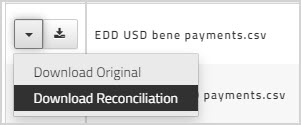
Alternatively, on the page, click .
- Choose whether you want to open or save the reconciliation file.
After you book and make payments for imported Sage Intacct bills, you will see two reconciliation options on the confirmation page.
To download the reconciliation file in .csv file format, do one of the following:
-
On the confirmation page click
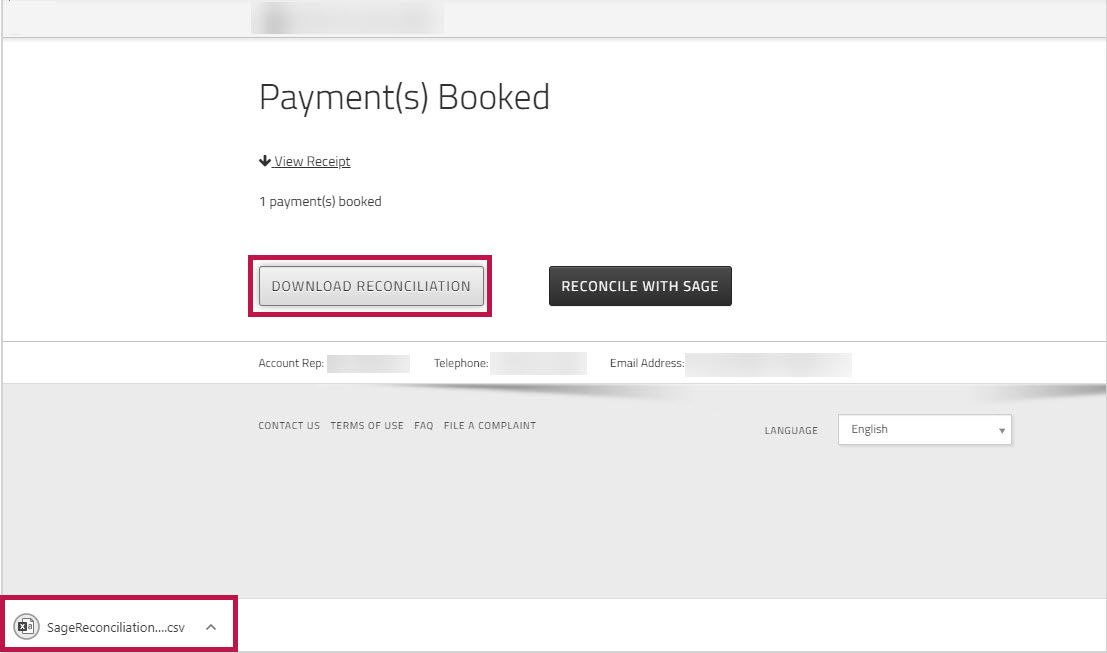
-
On the , from the dropdown menu beside the file, choose .
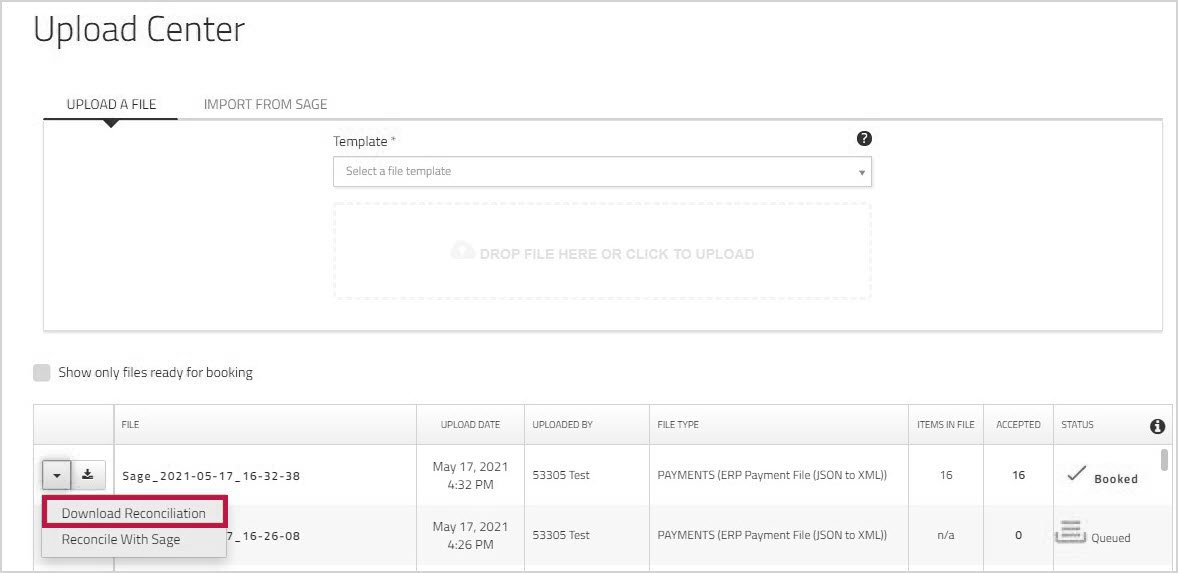
- On the page, click .

To send the reconciliation information directly to Sage Intacct, do one of the following:
-
On the confirmation page click .
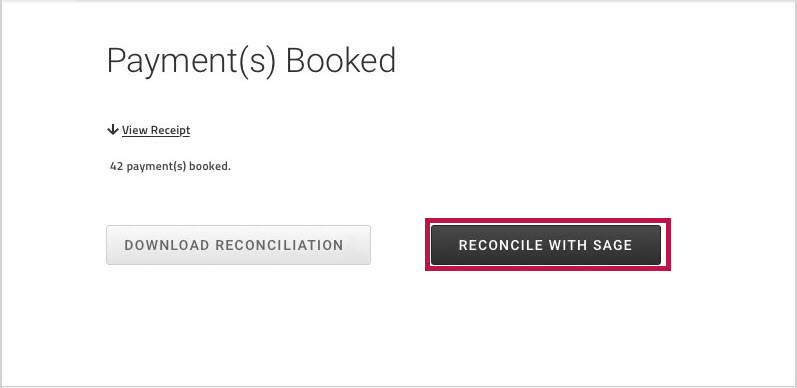
-
On the , from the dropdown menu beside the file, choose. You may want to use this option if you do not want to reconcile right after booking.
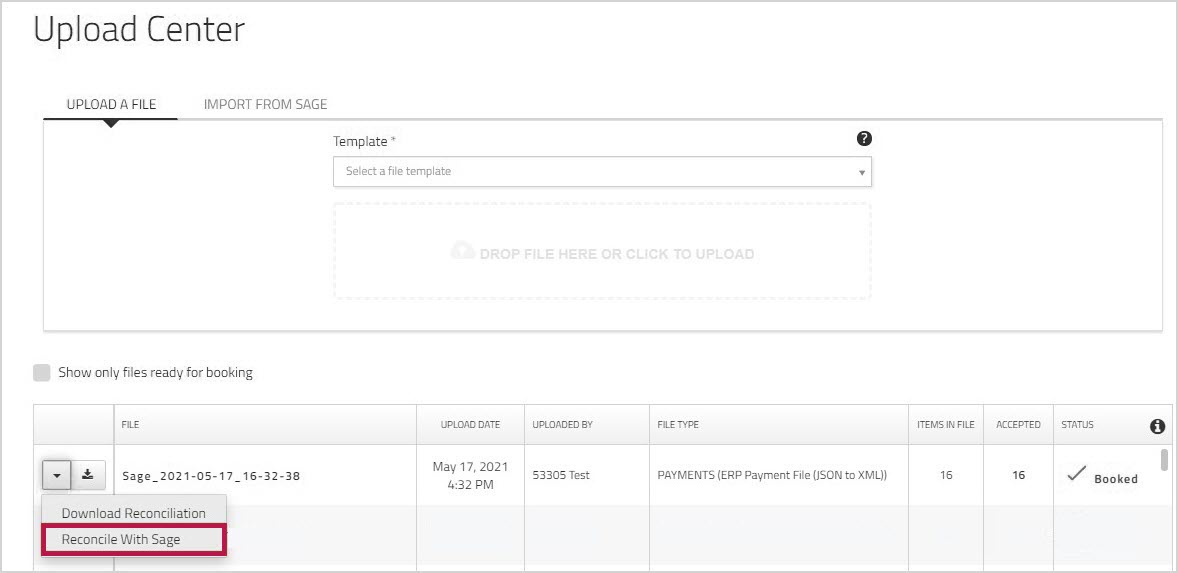
In both cases, when you click , you are prompted to enter your credentials. Enter your password and then click .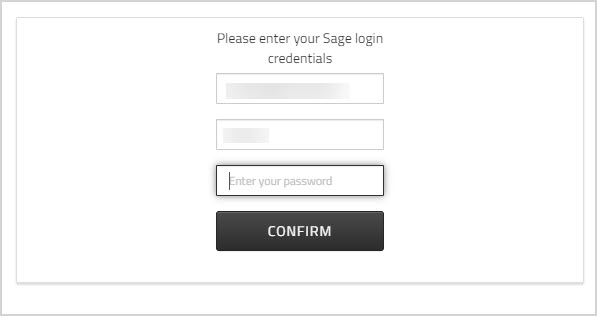
You will see a confirmation message that lets you know that the payments were successfully reconciled.